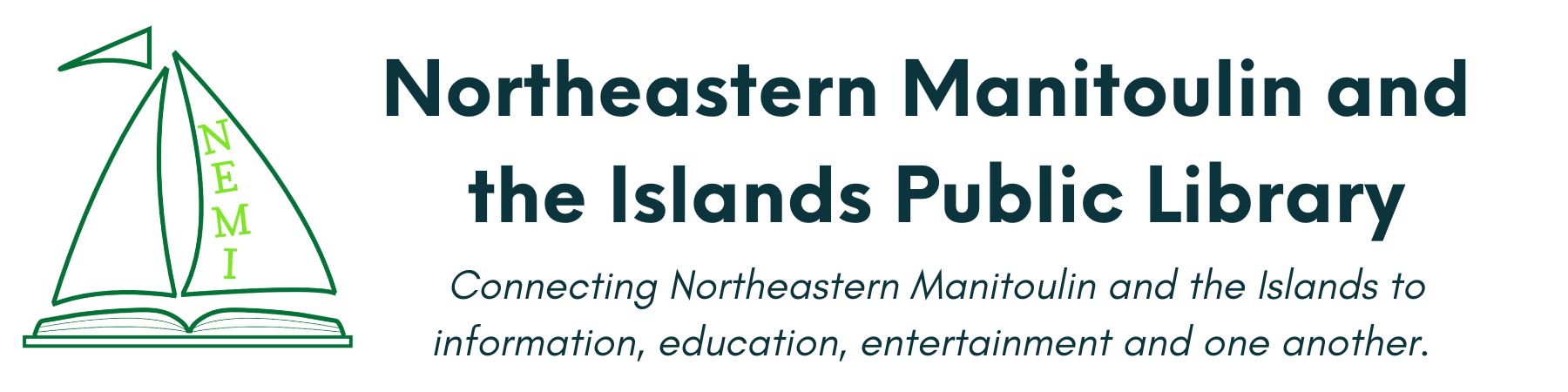Requirements
In order to use the 3D printer, you must:
1. Complete the self-directed online course: 3D Printing in the Classroom on Dremel Digilab
First, you will need to create an account with Dremel Digilab:
- Go to: https://go.bluevolt.com/dremeldigilab/s/
- Select Sign Up in the top right corner
- Complete sign up:
- On the second page of the sign up form after you enter your personal information under Basic Info, you need to enter information about our library and 3D printer. Here is the information to enter:
- In Educational Sector, select Other
- In Experience with 3D Printing, select the appropriate experience level
- In School Name, enter NEMI Public Library
- Select your primary motivation for for taking these courses
- Certify that you are 13 years or older
- Enter the Serial Number for our 3D printer. Please call the library and ask for the serial number. It will be given to library members only.
- Submit the form
- On the second page of the sign up form after you enter your personal information under Basic Info, you need to enter information about our library and 3D printer. Here is the information to enter:
To find the course:
- Choose Courses from Menu once you are signed in
- Select Professional Development and Training Bundle
- Select 3D Printing in the Classroom and complete the course
Once the course has been completed, take a screenshot or photo of the screen to show to library makerspace staff.
What You Need To Know
- The 3D printer cannot be left running while the library is closed. Therefore all prints must be completed 30 minutes before closing. You can break up projects into components which can be glued together to reduce individual print times. To find out how long a 3D print will take on our machine, you first need to prepare it for printing in the Dremel 3D Slicer. It will then give you an estimate. Estimates are often inaccurate. The library is not responsible for prints that must be terminated before completion due to library hours. Users are responsible for ensuring that their prints are completed by the specified time.
- You must use filament provided by the library to ensure that the correct type is used. There is a wide selection of colours to choose from. Cost is determined by the weight of the finished product. See Materials below.
- All files to print must be prepared using Dremel 3D Slicer software. You can use this on one of the library’s PCs or laptops, or on your own device. You will then save that file to a USB memory stick, which will be inserted into the 3D printer when you are ready to print. A USB memory stick is available for use with the 3D printer.
- If you are new to 3D printing, it is recommended to browse online catalogs of 3D print files and choose a simple one to print for your first time. See Useful Links below.
- Apply a thin coat of glue (provided glue stick) to the build plate before the build starts. Preferably after the build plate has had time to heat up.
- Avoid moving the 3D printer to a new location directly before you want to print, this seems to be when it is most likely to fail. We can arrange to move it ahead of time if needed. The 3D printer is kept in the meeting room and is therefore not available when the room is in use unless requested in advance.
Materials
Provided:
- 3D Printer
- Glue Sticks
- USB Memory Stick
- Scraper
- Filament: Cost of filament is determined by weight of finished product at a rate of $0.10 per gram. Estimation of weight is available in Dremel 3D Slicer when preparing a file for printing.
Useful Links
Manuals:
Design:
- TinkerCad: web-based 3D design platform. Free with account. Contains lessons on how to use it as well as lesson plans for teachers. Allows you to design your 3D object and export a file to print. www.tinkercad.com
- MakerBot’s Thingiverse is a web-based design community for discovering, making, and sharing 3D printable things. Free with account but have to watch ads to download files. www.thingiverse.com
Slicing Software:
- Dremel DigiLab 3D Slicing Software: downloadable software made by Dremel to work with their printers, available for Windows and Mac. Need to import .stl files into this software to prepare to print. Can send files to the printer wirelessly or load onto a memory stick and insert into the printer. Download here: https://www.dremel.com/gn/en/digilab/software